 & CrystalSolutions
& CrystalSolutions & CrystalSolutions
& CrystalSolutions
About Help
CrystalSolutions Help Files
These help files are not intended as a replacement or alternative to the application's internal Page Help ? facility (top right), which is intended as a thorough guide to all aspects of using the application. Many titles have so let your mouse dwell a while until you become more familiar with the program.These help files are designed for supplementary use and contain information regarding installing the product, setting the product up, Frequently Asked Questions (FAQ's), issues, problems and guide-lines. They are also a last port of call when you are experiencing difficulties with any part of the product.
Remember this is not a comprehensive input of therapeutic case history taking, which we expect to be on a Patient's written Notes. It is however designed to allow the Practitioner to record quickly, the pertinent facts of a patient's history, and treatment, and thus allow quality audit - with final reference to the patient's written notes, found alphabetically. Put simply this program allows us to find a patient by condition, treatment and a myriad of other factors, age, sex, address, which is impossible with a simple alphabetic written system on its own. Thus, for example Podiatry case taking, is simplified enormously but can be input-ed at the end of the day very swiftly, and along with the other pages, allows a good detailed snapshot of the patient seen earlier. Similiarly with Acupuncture, i was asked by a colleague for a way to compare pulse histories of a patient, and this i think we have achieved, the practitioner being able to reference further info from their written notes, but an immediate comparison can be seen when comparing the different treatment dates and outcomes. This is true for most of the Therapies referenced in the program
In this respect, it is important that we receive feed-back from you about issues you have with the product, constructive criticism and/or helpful suggestions for inclusion in the product or help files. Please send us an e-mail with your comments to: Support@CrystalSolutions .co.uk
Using Help
Each screen in the CrystalSolutions product has a question-mark button to the far right of the navigation area at the top of the screen. This is the Page Help button and includes a description of a particular aspect of the product relating to the screen you are currently in.
|
You can view help on individual screens within the application, by clicking on the Page Help buttons at the top of each screen. |
|
If the page help does not answer your query, you can access these help files by clicking on the Help menu option at the top of the screen (or pressing the F1 function key will achieve the same end).
Any available help topics can be quickly found by using the contents panel on the left - simply click on one of the closed-book buttons to open a branch of the help tree and find what you are looking for. Some of the book buttons don't have any associated contents pages, but rather, provide sub-branches of the tree to browse through. No pages will be opened when you click on these types of buttons, only the sub-branch will be opened - you then pick one of the options from the tree.
|
CrystalSolutions help can be accessed by selecting the CrystalSolutions Help option from the Help menu. There is also an About-Box in this menu, which can be used to contact us and for product registration. |
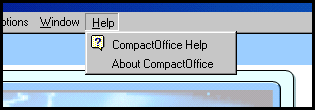 |
Which help file is opened when you press the F1 function key, depends on where you currently are in the application and whether there is supplementary help available on that topic. If none is available, you will be guided to this About help page.
If you still do not have an answer, please refer to our support web-pages where the latest copies of these help files (and other late-breaking news) are situated. Finally, please contact our Support Department on: Support@CrystalSolutions.org
Context-Sensitive Help
CrystalSolutions (Windows) automatically gives you context-sensitive help (specific to the current screen you are viewing), unless it fails to locate the operating system's help-program, hh.exe. If you are not receiving context-sensitive help, you can try to locate the help-program yourself, using the System Setup - General screen.
| When the help-program has been located successfully by the application, the Help Program field Status will read VERIFIED. |
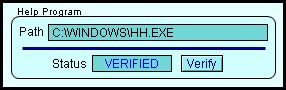 |
| If the help-program path has not been located successfully by the application, the Status field reads UNVERIFIED. In this case, you will have to locate the hh.exe file yourself, in order to receive context-sensitive help. |
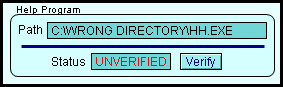 |
|
When you type the correct path into the Path
field and then click the Verify
button, the help-program is verified by actually running it. The screen
on the right will appear...
Simply click on the OK button to complete the verification process. |
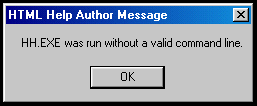 |
| Copyright © 2005 Cyberzoic Software Ltd & CrystalSolutions. All Rights Reserved. |