 & CrystalSolutions
& CrystalSolutions & CrystalSolutions
& CrystalSolutions
CompactOffice Setup - Password
|
Note: |
The setup help discussed here is supplementary to the help provided in the application's Page Help, where a thorough description is included. Please refer to the Page Help for specific setup aspects. |
Introduction
The Setup - Password screen provides users with the ability to change their passwords, or to login as someone else (perhaps onto another Business Model). It provides fields to enter a new password, and buttons to save the password, cancel the changes and re-login.
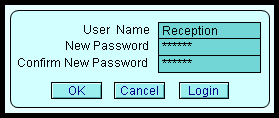 |
|
As a security feature, the System Administrator may occasionally need to disable a user. When a user is disabled, they will receive the following error message when they attempt to login to CompactOffice:
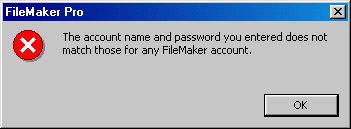
If this message appears, contact your support department.
![]()
If you need any assistance setting up or running the product, please e-mail our support team on Support@CompactOffice.co.uk
| Copyright © 2005 Cyberzoic Software Ltd. All Rights Reserved. |