 & CrystalSolutions
& CrystalSolutions & CrystalSolutions
& CrystalSolutions
Statistics
|
Note: |
Help on specific screens such as this one is dealt with thoroughly by the Page Help facility. Information included here is supplementary to that provided in the Page Help, which should be checked out first. |
Introduction
The Statistics Summary function has links to several of the main database tables and provides a graphical means to gauge your business activity in terms of financial, product, or client distribution.
The Clients (Patients), Products, Business Accounts and Product Accounts tables, each contain a number of fields that feed directly into the Statistics area, providing a representative cross-section of your business activity.
This Help Page concentrates on explaining the various figures provided with the statistics summary, and how they relate to one another.
Choosing Statistics Attributes
|
You choose the attributes you want statistics on, by selecting a value from one (or both) of the popup-lists near the top of the screen. The down-arrows denote that these are popup lists. |
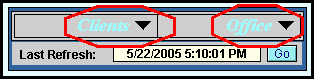 |
The Summary List
|
A summary list indicates the quantity of each attribute in your database. In the example, the Amsterdam Office has the most clients, with 323. The % figure is the percentage of the total (non-blank) attributes in the clients database. The Key column indicates the colour of any particular attribute, as shown in the summary chart. The chart shows the distribution of the top-10 attributes. Attributes that are not shown on the chart, have a blank (black) key. |
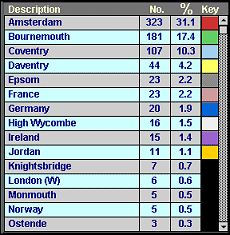 |
The Summary Chart
|
The 10 greatest attribute distributions are shown on a colour-coded pie-chart. The chart colours match the colour keys from the Summary List (see above). When there are more attributes than can be displayed on the chart (as in the above summary list example - 15 are showing on the list), the chart ceases to be an accurate representation of your business, in terms of that particular attribute. It only accurately represents the 10 most frequently occurring attributes - and becomes more inaccurate a representation, as more attributes creep in to the statistics.
|
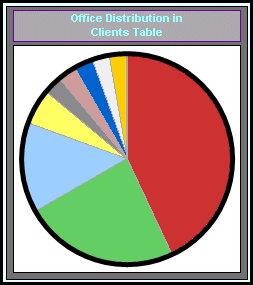 |
The Figures
Since the summary chart may not represent a true picture of your business, then what does it represent ? Several number fields are provided, to help clarify the relationship between the summary list and the summary chart.
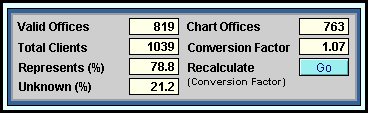 |
In the example shown above, the Clients table contains a total of 1039 records. Out of those client records, the "Offices" field has been filled out (and is non-blank) for only 819 of them. This means that 21.2% of the client records have blank "Office" fields. To put this another way, 78.8% of "Offices" have valid values and are represented by the summary list.
However, since the chart only ever displays the first 10 offices, a number of offices will not be displayed at all. So, the chart (which appears to cover everything) does not actually do so. Each segment of the chart will appear slightly bigger than it should be, to make up 360-degrees of pie, using only a sub-set of the statistics data !
To work out how much over-sized each segment is, you add up the Summary List No. column numbers for all offices with colour-coded keys. That adds up to the Chart Offices number (in this case, 763). If you then divide the Valid Offices by the Chart Offices, you get the Conversion Factor of 1.07. Hence, the chart segments are actually 1.07 times bigger than they should be.
Clear as mud !
Whenever you produce a Summary List containing more than 10 attributes, it is a good idea to check the Conversion Factor so that you can verify the accuracy of your chart. To make this value appear, you must click the Recalculate Go button.
![]()
Further details about this screen are available in the application's Page Help facility. If you require assistance regarding any part of the product, please contact us on: Support@CrystalSolutions.org
We can add further information fields to any of the application's screens (where there is space for the addition of fields). You can place a request with our support team, who will be happy to take down the details. However, inclusion of new information-fields into a released version of the product, depends on the general suitability of the fields in question.
Alternatively, we can provide you with a customised version of the product, at your request. For details about creating customised applications and all our other services, please e-mail our sales department on: Sales@CrystalSolutions.org
| Copyright © 2005 Cyberzoic Software Ltd.& CrystalSolutions All Rights Reserved. |