 & CrystalSolutions
& CrystalSolutions & CrystalSolutions
& CrystalSolutions
Tools
The Main Tool Bar
CrystalSolutions includes a number of menu-options in a tool-bar below the product-title, which you can click to see other available commands. You can also use the standard Short-Cut keys to access them (for instance, Alt-F for File, Alt-E for Edit, etc.)
|
|
Most of the menu-options are provided automatically with the FileMaker database, upon which CrystalSolutions is based. However, many of these do not have any relevance in this application and thus, have been disabled. A few menu-options (namely Options and Help) have been provided specifically for the application and will no doubt evolve as the product evolves.
The following section describes the menu-options and gives further details where appropriate.
Menu Options
|
File... The File menu-option only has one enabled command - Exit, to exit from the application. You can use the key combination Ctrl-Q (or Alt-F, X) to exit CrystalSolutions . All other commands in this menu-option are disabled. |
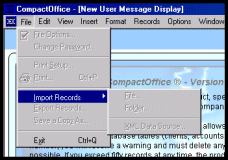
|
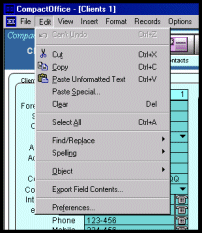
|
Edit... The Edit menu-option contains several enabled commands, such as:
|
|
View... You can use the View menu-option to display or hide a status bar, a text ruler, or to zoom in and out of screens. Zooming in and out can also be performed with the F3 function key (or Alt-F3 to zoom out). All other commands in this menu-option are disabled.
|
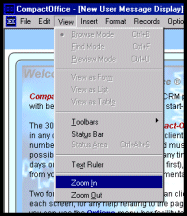
|
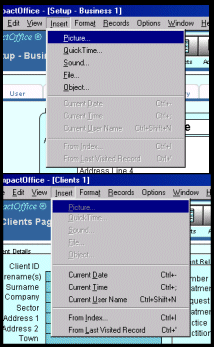 |
Insert... There are two distinct types of data-field used by CrystalSolutions ; A Container field and a standard text field.
Depending on the type of field the cursor is currently in, either container-type or text-type data can be inserted using these menu options. The From Index and From Last Visited Record commands, retrieve data from the same field in other database records so that you can choose pre-existing data to insert. |
|
Format... You can select field text and change its font, colour, size, style or alignment. Similar menu options appear when you right-click on selected text within a field. |
|
|
|
Record... ALL record commands on the tool bar are disabled. If you want to manipulate a record (for instance, add a new one, delete one, etc.) you use the Record Navigation Bar down the right-hand-side of each application screen.
|
|
Options... You can use these commands to navigate to the Control Panel, Contacts Page, Support Page or Registration page. You can also login, exit the application or view the Current Status (for instance, who is logged on, the product status, and usage figures). |
|
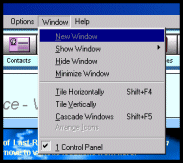 |
Window... A set of standard window commands is provided, to show, hide or minimize windows, tile or cascade them, or to display specific open windows. In most areas of the application, only one window is opened at any one time. |
|
Help... Access to the html-based help is achieved by pressing the F1 function key (for context-sensitive help), or by clicking on the Help menu-option and choosing the CrystalSolutions Help command. |
|
The Document Window
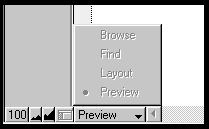 |
At the base of the document window are several buttons, to zoom in and out, and to change the operating mode. However, the operating mode is fixed by CrystalSolutions . You can see the current operating mode, but may not change it using this button. The 100 button restores the zoom level to 100 percent. |
| Copyright © 2005 Cyberzoic Software Ltd & CrystalSolutions. All Rights Reserved. |