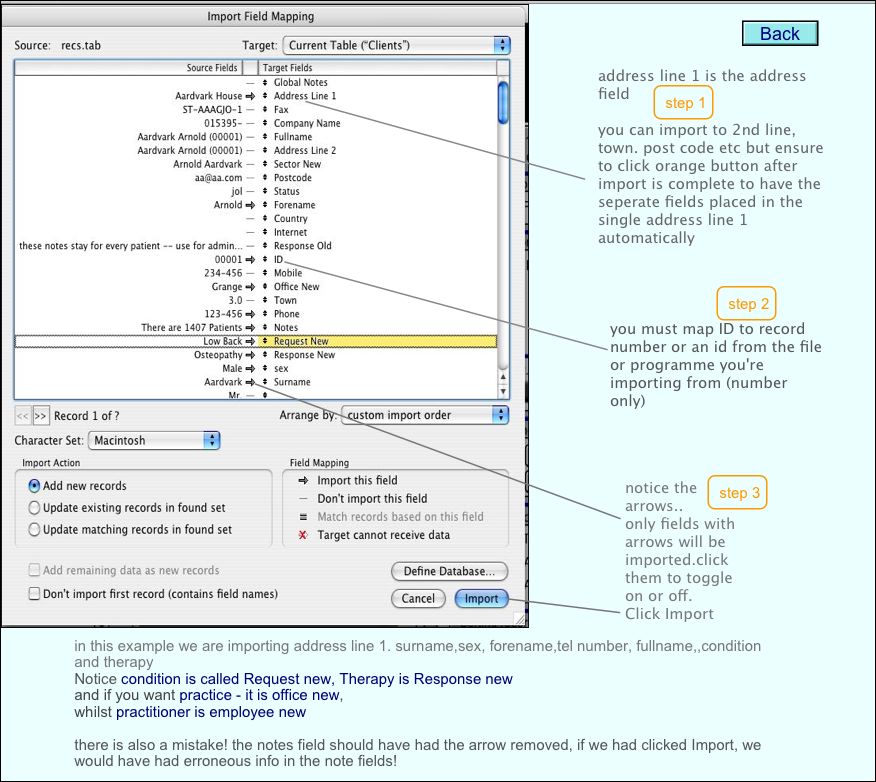& CrystalSolutions
& CrystalSolutions & CrystalSolutions
& CrystalSolutions
IMPORTANT: For the evaluation phase (the mode the product is in prior to registration using a purchased license), do not use the Import function at all, unless you only intend to import one or two records. The product will cease to function if more than fifty records are present in any of the main database tables. However, feel free to export what you like from the available selection of buttons. |
Go to Setup/System General then at the bottom choose Importing & Exporting.......
IMPORTING PATIENT RECORDS
There are several approaches...
outlined here is a simple addition of patient records from another programme or file, or from an address book
a/ you must prepare the records to be imported by exporting the required records from the external file - tab or comma seperated-
and save it to your desktop ensuring you have the basic information you require; an id or record number, name address, tel number etc
(you might not be able to import all the fields of the source programme but you should be able to match most of the important ones).
b/ click import
c/ ensure that the table you are importing into is Clients, and line up the arrows to choose the fields you want to import into...
to see the dialogue click page help above right
d/ if you have imported records that have seperate street ,town,city and post code fields you will need to
click the orange button after importing, to have them merged into the single address field we use in the programme