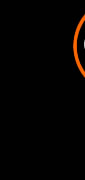

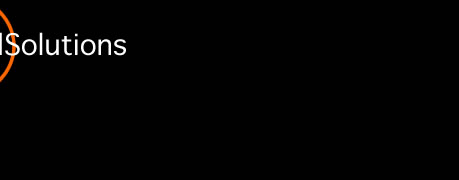

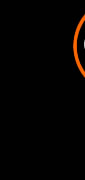 |
 |
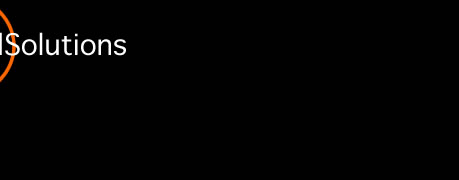 |
|
 |
|||
CrystalSolutions practice solution demoV9 - windows download page
click here crystalsetup.zip (39mb)![]() NEW!! 28 March 2009 (UK server), alternate USA Server click here
NEW!! 28 March 2009 (UK server), alternate USA Server click here
Windows v8 for XP, Vista & 2000 ![]()
IMPORTANT *********BEFORE INSTALLING
Move or backup any existing CrystalSolutions V9 which you want to keep, and which reside in your CrystalSolutions V9 Folder.
This Install defaults to your Program Files and overwrites any existing CrystalSolutions V9 Folder.
If you have already installed CrystalSolutions, and wish to keep your existing records, export your existing records before installing the new version and Read this Please
28/03/2009........V9......with drag/drop installation and a new treatment and project planning area
20/8/2008
updated windows with Astrology section and fixes to windows layouts
14/08/2008
differential diagnosis & prognosis now have value lists, making them amenable to multiple incremental entry
added printable patient report snapshot
western & chinese astrology / 5 element profile
11/08/2008
introduced western & chinese Astrology section
text to speech button for mac
9/08/2008
introduced Feng Shui section
latest fixes include
acupuncture pulses now input in order
online/offline help option
fixes to booking, system
17/7/08
this release adds blockbooking to the Calendar & Schedules, so as well as being able to book individual time slots within a day for any number of personnel or rooms, we can now block book daily slots, again for any number of rooms, units, courses or properties. It also resolves several issues where page help path wasn't previously being verified
If you have already installed CrystalSolutions V9, and wish to keep your existing records, export your existing records before installing the new version
V9.March 28 2009
1/ please make a copy of crystalsolutions as an emergency backup first
open your existing crystalsolutions
(go to setup (orange gem top right) /choose the system tab , and click "perform backup now", saving the file to the desktop2/ navigate to patients page 1 and choose export records from the top "File" menua save dialogue gives you options -call the file Patients
choose to save on the desktop if you can -, or to Folder of your choosing.
you can choose filemaker pro from the drop down types. click ok3/ (you may then be presented with "can't find reg.usr" and a navigation box - with luck the crystalsolutions folder in applications, where you will see the reg.usr file. Choose it and you will then see a
"specify field order for export dialogue"4/ click exportthis should ensure that your existing patient record details are now available for import into the new installation of crystalsolutions.Accounts however are more problematic, as often a patient has more than one related payment. We suggest you print out the existing accounts you have made, and start afresh with a new accounting period when you start up the new crystalsolutions.you can try though to export the Accounts however.......5/ go to Accounts (green gem ) and choose export records from the top "File" menua save dialogue gives you options -call the file Accounts
choose to save on the desktop if you can -, or to Folder of your choosing.
you can choose filemaker pro from the drop down types. click ok6/ (you may then be presented with "can't find reg.usr" and a navigation box - with luck the crystalsolutions folder in applications, where you will see the reg.usr file. Choose it and you will then see a
"specify field order for export dialogue"7/ click export8/ IMPORT Patient recordsinstall and open the new version of crystalsolutions. and navigate to patients page 1 and choose import records/ file from the top "File" menu. Navigate to the Patient file you saved earlier and click import.9/ try to IMPORT Accounts records
go to Accounts (green gem ) and choose import records/ file from the top "File" menu. Navigate to the Accounts you saved earlier and click import.Check it carefully - the amounts dates and the related patient records may not sync in which case we would suggest you delete the records ONLY in the accounts page, and start a new accounting period.
(it is sometimes possible to fix this, email me for details if you want to try) Similiarly if you need to use the emergency backup file, email me for details of correctly choosing the correct tables and order of import)
DemoUsers Forum &Comments/FAQ
carehomecare productscare free demo downloadscareFAQcarecontactcare supporte
|
|
|
|
|
|
|
|