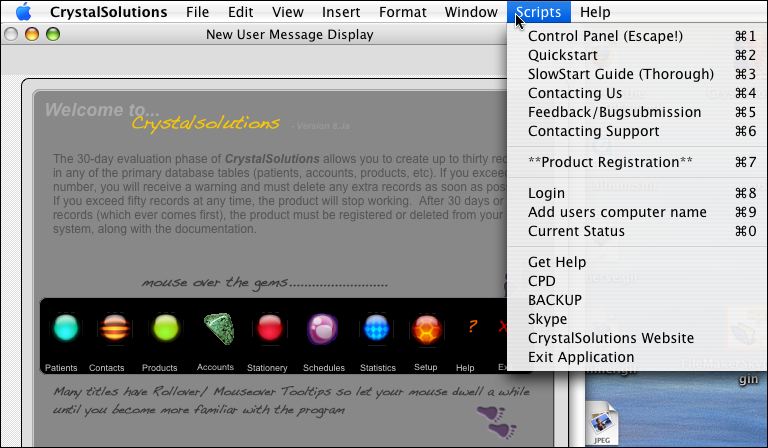
What Does It Do?
Take a look at some of the features below, or why not try for yourself, the Free Working Trial Demo by clicking HERE
______________________________________________________
New Features include a completely redesigned interface making the most of 10 years of Crystalsolutions experience, alongside professional computer design. We can now offer Marketing and mass mailing - bulk mail and mergemail !! a 5 Elements page with pulse histories for Acupuncturists, Homeopathic & Herbalists benefit with remedy lists as well as a Herbal & Remedy History with auto RX evaluation and seperate Rx2/3... etc.
Treatments, Medicines and Supplements cab be swiftly added and there is an x-ray, picture and film and document area page, which can take dictated notes!!! All this with redesigned Schedules and Electronic booking, Reception with Contacts, Stationery - receipts and letters, Accounts and Statistics. A new page for Podiatrists and Reflextherapists alongside the pages designed for Physical therapists, such as Osteopaths, Physiotherapists and Chiropractors, allow for quick input of salient features. There is now a Product area where you can monitor Stock and Sales of goods you provide...
Multiple Users and Calendars suitable for Multi discipline Clinics with variable user access...
Take a look at the online Help files which augment the Help available for every page within the Program, along with mouseover Tooltips throughout, or look at the Quickstart here......or mouseover our Logo at the top.
________________________________________________________________________
Remember this is not a comprehensive input of therapeutic case history taking, which we expect to be on a Patient's written Notes. It is however designed to allow the Practitioner to record quickly, the pertinent facts of a patient's history, and treatment, and thus allow quality audit - with final reference to the patient's written notes, found alphabetically. Put simply this program (as well as keeping Accounts, Stationary, Electronic booking, Mass mailing etc) allows us to find a patient by condition, treatment and a myriad of other factors, age, sex, address, which is impossible with a simple alphabetic written system on its own. Thus, for example Podiatry case taking, is simplified enormously but can be input-ed at the end of the day very swiftly, and along with the other pages, allows a good detailed snapshot of the patient seen earlier. Similiarly with Acupuncture, i was asked by a colleague for a way to compare pulse histories of a patient, and this i think we have achieved, the practitioner being able to reference further info from their written notes, but an immediate comparison can be seen when comparing the different treatment dates and outcomes. This is true for most of the Therapies referenced in the program including Herbalism & Homeopathy.
want to try...........................
dietary letter to a specific patient
letter to a Patient's GP or Therapist
find your own staff and Reception
prepare a contract for an Asssociate
record time spent on Legal Reports or Ongoing Project
a receipt for a number of treatments for a specific patient
prepare a herbal RX or a Supplement or Homeopathic Remedy for a patient
Invoice for a Herbal mix or Supplement or Homeopathic Remedy or Product
change a product's price while invoicing
put in Homeopathic Remedies or Herbs
record Medicines & Supplements
prepare year end accounts for Accountant or via Sage or other Accounts package
_____________________________________________
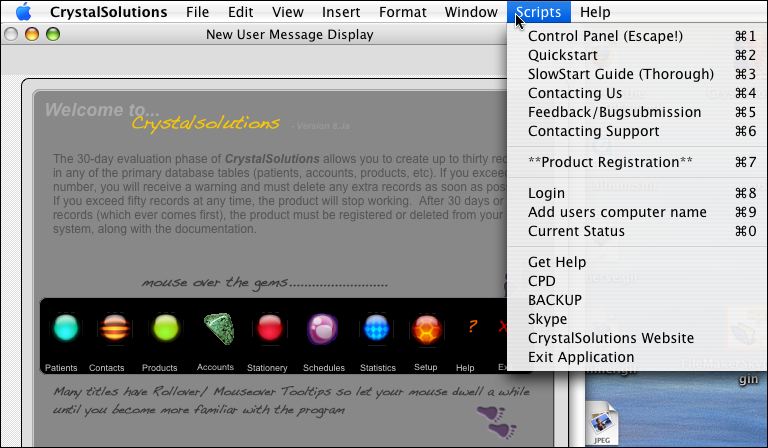 ______________________________________________________________________________________________________________________________________________________
______________________________________________________________________________________________________________________________________________________
how do i ........use the booking system
click the purple Schedules button at the top - (6th gem along)
and you are at the calendar diary - click the day you want, then the time slot. Choose the patient you want to book in, from the drop down list on the right, and then click 'Add Entry' (there are 2 'adds' on the the left, add entry is the one on the right) The Patient's details will appear along with the time and their phone nuber below. Click 'Back' on the topbar to return to calendar.
for more on Calendar & Diary click here
_____________________________________________________________________________________________________________________
_______________________________________________________________________________________________________________________________________________________
how do i ........prepare a dietary or general letter to a specific patient
from Patient page 1, choose the type of letter you want from the drop down list at the very bottom left of the screen, and click Print, which takes you to the letter page where you can adjust the text of the letter type you have chosen. Check that your letterhead details and the date is showing, and if not, click the 'Update' button. Choose 'Portrait' if needed. Once you are happy, click 'Preview' and again, if all is correct , click Print.
Click 'Back' to return to Patients or from where you started
for more on Stationary click here
_____________________________________________________________________________________________________________________
_______________________________________________________________________________________________________________________________________________________
how do i ........automate Insurance Schemes
There are many schemes in operation worldwide so we recommend you automate using the letter facility...
eg in the UK, PPP & BUPA require you to invoice them at the end of a series of treatments, quoting your provider number, so you could adapt the insurance letter already provided. By all means create your own letter and choose from the dropdown letter list bottom left on page 1, but DO NOT DELETE or RENAME THE INSURANCE LETTER as this is used in the automated process described below .....
from Patient page 2, choose the GP & Therapists Tab on the right, and the click the Insurance button on the mid right, which takes you to the letter page (choose letter, when you are offered to connect via Skype) and where you can adjust the text of the letter type you have chosen. Check that your letterhead details and the date is showing, and if not, click the 'Update' button. Choose 'Portrait' if needed. Once you are happy, click 'Preview' and again, if all is correct , click Print.
IMPORTANT, If you want to attach the patient's treatment history details of dates & payments to the insurance invoice, you must click the little round yellow button to the right of the Insurance button, before you click the Insurance button.
If you haven't added this patient's Insurance Company already, click in the list to the right of the button and at the bottom of the list, choose Edit, and then add this patient's Insurance Company. Now you can choose the Insurance Company and onclicking the button, the Company will be automatically added to the main database. Remember to fill in their phone and address later or return to page 2 immediately from the letter layout and fill in the Company details, and click the Insurance button again - this will ensure the letter has the Insurance Company's address already typed.
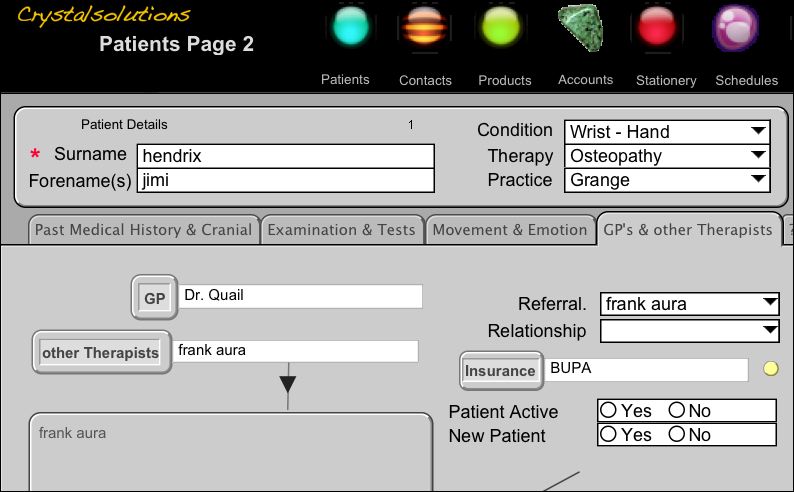
Click 'Back' to return to Patients or from where you started
for more on Stationary click here
_____________________________________________________________________________________________________________________
_______________________________________________________________________________________________________________________________________________________
how do i ........prepare a letter to a Patient's GP or Therapist
from Patient page 2, choose the GP & Therapists Tab on the right, and the click GP button on the right, which takes you to the letter page (choose letter, when you are offered to connect via Skype) and where you can adjust the text of the letter type you have chosen. Click the 'paste from' grey button on the right and your patient's details will be inserted in the letter.Check that your letterhead details and the date is showing, and if not, click the 'Update' button. Choose 'Portrait' if needed. Once you are happy, click 'Preview' and again, if all is correct , click Print.
If you haven't added this patient's GP already, click in the list to the right of the button and at the bottom of the list, choose Edit, and then add this patient's GP. Now you can choose the GP and onclicking the button, the GP will be automatically added to the main database. Remember to fill in their phone and address later or return to page 2 immediately from the letter layout and fill in the GP details, and click the GP button again - this will ensure the letter has the GP's address already typed.
The above is the same for Therapists you want to contact about this patient.Choose the button below GP.
Click 'Back' to return to Patients or from where you started
for more on Stationary click here
_____________________________________________________________________________________________________________________
_______________________________________________________________________________________________________________________________________________________
how do i ........find your own staff and Reception
from Patient page 2, choose the GP & Therapists Tab on the right, and the click Associates, Staff & Reception button bottom left, which takes you to a list of staff, if you have put their details in the database. To put their details in, you add a new patient in the normal way fro page 1 and choose Associates, Staff & Reception from the drop down list in the employment field, which is below the email field to the left of the syringe. The Staff & Reception button on Patient page 2 does a Find based on the Associates, Staff & Reception from the drop down list in the employment field, so don't delete this value from that value list!.
Click 'Back' to return to Patients or from where you started
for more click here
_____________________________________________________________________________________________________________________
_______________________________________________________________________________________________________________________________________________________
how do i ........prepare a contract for an Asssociate
from Patient page 2, choose the GP & Therapists Tab on the right, and then click the Contract button bottom left, which takes you to a editable Assistant's Contract which you can add or amend as required.
for more click here
OR
Click Stationery (5th Red gem on top bar) and choose Contract
for more on Stationary click here
_____________________________________________________________________________________________________________________
_______________________________________________________________________________________________________________________________________________________
how do i ........record your CPD
from Patient page 2, choose the GP & Therapists Tab on the right, and then click the CPD button bottom left, which takes you to a Record where you can add or amend your history of continuing professional development as required. Use the time/% box on the bottom right of page 1 to insert time spent and on which date, along with details. Remember to click the green show all button after, to make available the full database. Also on page 2, is a webviewer where you can go to links in your own browser if you want. We've included a link to a few sites that you can add to, as time goes on, and which should give you some ideas on study maybe outside your current discipline.....
for more click here
_____________________________________________________________________________________________________________________
_______________________________________________________________________________________________________________________________________________________
how do i ........record time spent on Legal Reports or Ongoing Project
Use the time/% box on the bottom right of page 1 to insert time spent and on which date, along with details. ( in hours & minutes, just click in the percentage field above the arrow to make your choice, before clicking the arrow)
(see also, CPD in Scripts Menu at top)
for more click here
_____________________________________________________________________________________________________________________
_______________________________________________________________________________________________________________________________________________________
how do i .......prepare a receipt for a number of treatments for a specific patient
from Patient page 1, click the little round yellow button top right, above the date of birth'
choose Landscape, and click Update to insert your letterhead if necessary.
OR
from Accounts, Business.... click the little grey 'S' button to the right of 'Print' Receipt (which prints a single receipt), which is to the right of the yellow 'Store' button.
for more click here
_____________________________________________________________________________________________________________________
_______________________________________________________________________________________________________________________________________________________
how do i .......find unpaid treatments
from Accounts, Business Tab.... click the 'Paid/Unpaid button which is to the left of the yellow 'Store' button.
for more click here
_____________________________________________________________________________________________________________________
_______________________________________________________________________________________________________________________________________________________
how do i .......do a mailshot
from Patient page 1, click the little "M" bottom right, right of the page numbers.choose 'Cancel' if you just want to have a look at MASS Mailing Management. From there you can decide whether to use an email mailshot or a standard letter mailshot. follow the page help or use our example below...
note if no found group is set up before clicking MASS Mailing Management, and you click Add or Delete, then ALL client/patient records will be imported, so choose Cancel if unsure or if you just want to have a look......
You can decide what group of people you wish to mailshot first; one way is to 'find a group, let's say by practice location then press the "M", you can modify the find by clicking 'modify' which allows you to fine choose your group and you can set this new group to a colour by clicking the 'assign colour' button to the right of the record manipulation buttons and then press the "M". You can then choose to add this group to the existing mailshot recipients or choose to delete the existing, and have your new group assigned.
use Find/modify Find to create a Found Group which is imported when this file is opened (note if no found group is set up before clicking MASS Mailing Management, then ALL client/patient records will be imported. Use the Set colour and Find Colour buttons to create groups, especially useful after setting up an initial Found set. (see Example)"
for more click here
_____________________________________________________________________________________________________________________
_______________________________________________________________________________________________________________________________________________________
how do i .......prepare a herbal RX or a Supplement or Homeopathic Remedy for a patient
from Patient page 1, click the little "green leaf " bottom middle, left of the page numbers
for more click here
_____________________________________________________________________________________________________________________
_______________________________________________________________________________________________________________________________________________________
how do i .......Invoice for a Herbal mix or Supplement or Homeopathic Remedy or Product
from Patient page 3, click the stock /invoice button bottom left, left of the page numbers
"provides patient invoice/receipt for RX1, and updates products with a patient date specific herb or supplement mix, with total batch numbers together with the individual herbs and their quantities for stock control. Remember to click 'Store', for as with all accounts, invoices not stored and appearing as ' pending' will get auto deleted"
for more click here
_____________________________________________________________________________________________________________________
_______________________________________________________________________________________________________________________________________________________
how do i .......change a product's price while invoicing
from Patient page 3, click the stock /invoice button bottom left, left of the page numbers, then when you arrive at product invoicing, click the little grey square button right of the product name....this takes you to the product description and if you click "pricing" bottom right , you can adjust the price.
"provides patient invoice/receipt for RX1, and updates products with a patient date specific herb or supplement mix, with total batch numbers together with the individual herbs and their quantities for stock control. Remember to click 'Store', for as with all accounts, invoices not stored and appearing as ' pending' will get auto deleted"
for more click here
_____________________________________________________________________________________________________________________
_______________________________________________________________________________________________________________________________________________________
how do i ......Import or Export
importing & exporting can be achieved from and to many programmes, by choosing tab limited, comma seperated etc files. the main problems occur when you want to import and export accounts as well as the patient database (best avoided unless you're up for a challenge - we recommend you use your backup files for this, as it maintains the links between the individual and their accounts without any problems, whereas adding accounts on their own, can lead to problems).
for more click here
to read more go to setup (orange gem on the top bar next to the Help ?, and choose 'system' then, from the bottom right, choose importing & exporting....read the info there and IMPORTANT read also the Page Help, by clicking the Help ? button on the top bar of the right.
for exporting accounts see also ' preparing year end accounts'
importing & exporting a patient database is relatively straightforward, although if you are running the programme in demo mode, you mustn't exceed 40 records.
If you are using a registered product there should be no problems except that patient addresses in Crystalsolutions are on one field which allows for quick input of data, but means that we use mainly address line 1, and not individual city, county. code. ( there is an orange button at the bottom of importing & exporting (in setup/system) that can put addresses in one field so you can, when you match the import fields on importing, match to address line 1, 2 town, city etc,but do it allow it to run if you are importing lots of records)
for more on importing & exporting click here and then here
_____________________________________________________________________________________________________________________
_______________________________________________________________________________________________________________________________________________________
how do i .......prepare year end accounts for Accountant or via Sage or other Accounts package
click the green Accounts gem on the top bar, and choose the Summary tab.
Look at the lefthand Business column, and from there, you can choose the period of time required and click total... or, as we do, click detail which gives you a print out, or, again as we do, choose a month, then cash, then click detail and print. Repeat the same month, but choose 'cheque' and then print. Repeat for all months of your accounts year and you have 24 printed sheets to give to your accountant and/or put each sheet total into your accounts package, eg Sage.
This is much quicker than putting in individual receipts directly into accounts packages, and the taxman can also see the detail, who was treated , when, and how they paid....
for more on Accounts click here
_____________________________________________________________________________________________________________________
_______________________________________________________________________________________________________________________________________________________
how do i .......use a letterhead
Letterheads are available whenever you print; to adjust them
go to setup (orange gem on the top bar next to the Help ?), and choose 'Business' Tab
There you can insert your own letterhead or Logo or type in your Letterhead details
for more click here
_____________________________________________________________________________________________________________________
_______________________________________________________________________________________________________________________________________________________
how do i .......give us Feedback
Feedback can be given by choosing Feedback/Bugsubmission from the topmost 'Scripts' Menu
OR
go to setup (orange gem on the top bar next to the Help ?), and choose 'Business' Tab then click Feedback at the very bottom right....
_____________________________________________________________________________________________________________________
_______________________________________________________________________________________________________________________________________________________
how do i ...... Register!
When you register CrystalSolutions, you will be eligible for three months e-mail technical support and you will receive a "Registration Identfier" by email, which unlocks the evaluation mode, allowing unlimited records to be processed.
The product can be purchased from the Kagi web site:
Register! by clicking here or by choosing Product Register! from the topmost 'Scripts' Menu (£68)
or by choosing Product Register! from the topmost 'Scripts' Menu (£68)
_____________________________________________
Remember this is not a comprehensive input of therapeutic case history taking, which we expect to be on a Patient's written Notes. It is however designed to allow the Practitioner to record quickly, the pertinent facts of a patient's history, and treatment, and thus allow quality audit - with final reference to the patient's written notes, found alphabetically. Put simply this program (as well as keeping Accounts, Stationary, Electronic booking, Mass mailing etc) allows us to find a patient by condition, treatment and a myriad of other factors, age, sex, address, which is impossible with a simple alphabetic written system on its own. Thus, for example Podiatry case taking, is simplified enormously but can be input-ed at the end of the day very swiftly, and along with the other pages, allows a good detailed snapshot of the patient seen earlier. Similiarly with Acupuncture, i was asked by a colleague for a way to compare pulse histories of a patient, and this i think we have achieved, the practitioner being able to reference further info from their written notes, but an immediate comparison can be seen when comparing the different treatment dates and outcomes. This is true for most of the Therapies referenced in the program including Herbalism & Homeopathy.
_____________________________________________
If you need any assistance running the product, please e-mail Support@CrystalSolutions.org